Newsletters
Hyvor Talk includes a newsletter feature that allows you to easily collect email addresses from your users and send them newsletter emails. These are the main features included:
- Embed a customizable newsletter form on your website.
- Send newsletters to your subscribers.
- Manage subscribers (import, export, etc.)
- Auto-subscribe commeneters and members.
- Segments to categorize your subscribers.
- Competitive pricing.
Here are links to other related features:
Newsletter Form
You can embed our newsletter form on your website. Users can subscribe to your newsletter by entering their email address. To customize the form, go to Console → Settings → Newsletter Form.
This is the HTML code you need to embed the newsletter form on your website (see the platforms page for specific instructions):
<script async src="https://talk.hyvor.com/embed/newsletter.js" type="module"></script>
<hyvor-talk-newsletter website-id="YOUR_WEBSITE_ID"></hyvor-talk-newsletter>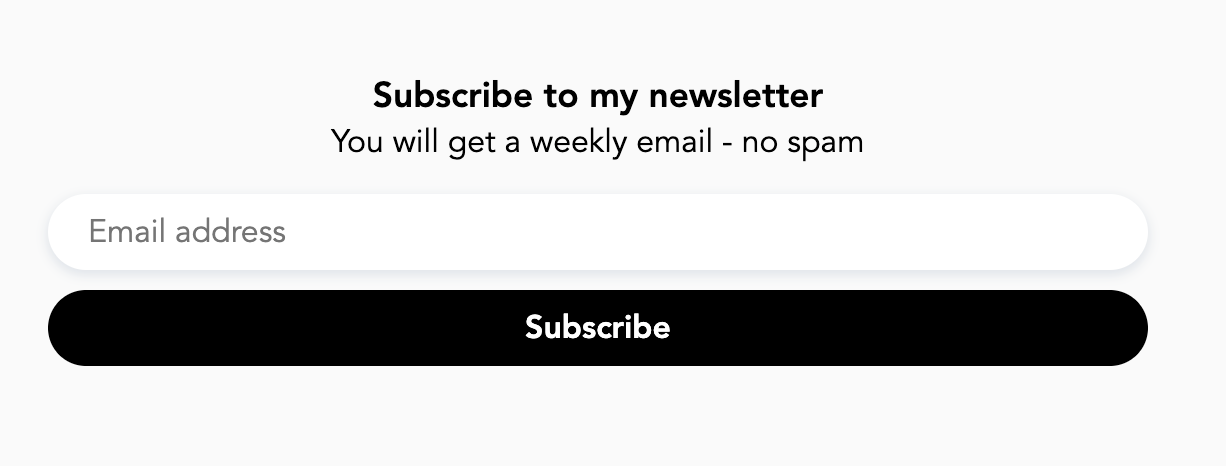
Attributes
<hyvor-talk-newsletter> supports the following attributes:
website-idlanguagetitledescriptionsso-user, sso-hashcolorsTranslations
You can use t- attributes to set custom values for the form's text.
t-emailt-button-subscribet-button-subscribedt-savet-success
<hyvor-talk-newsletter
t-button-subscribe="Join"
t-button-subscribed="Joined"
t-save="Update Preferences"
></hyvor-talk-newsletter>View our languages page for more information on how our web components handle translations.
Send Newsletter Issues
To send your first newsletter email, create an issue at Console → Newsletter.
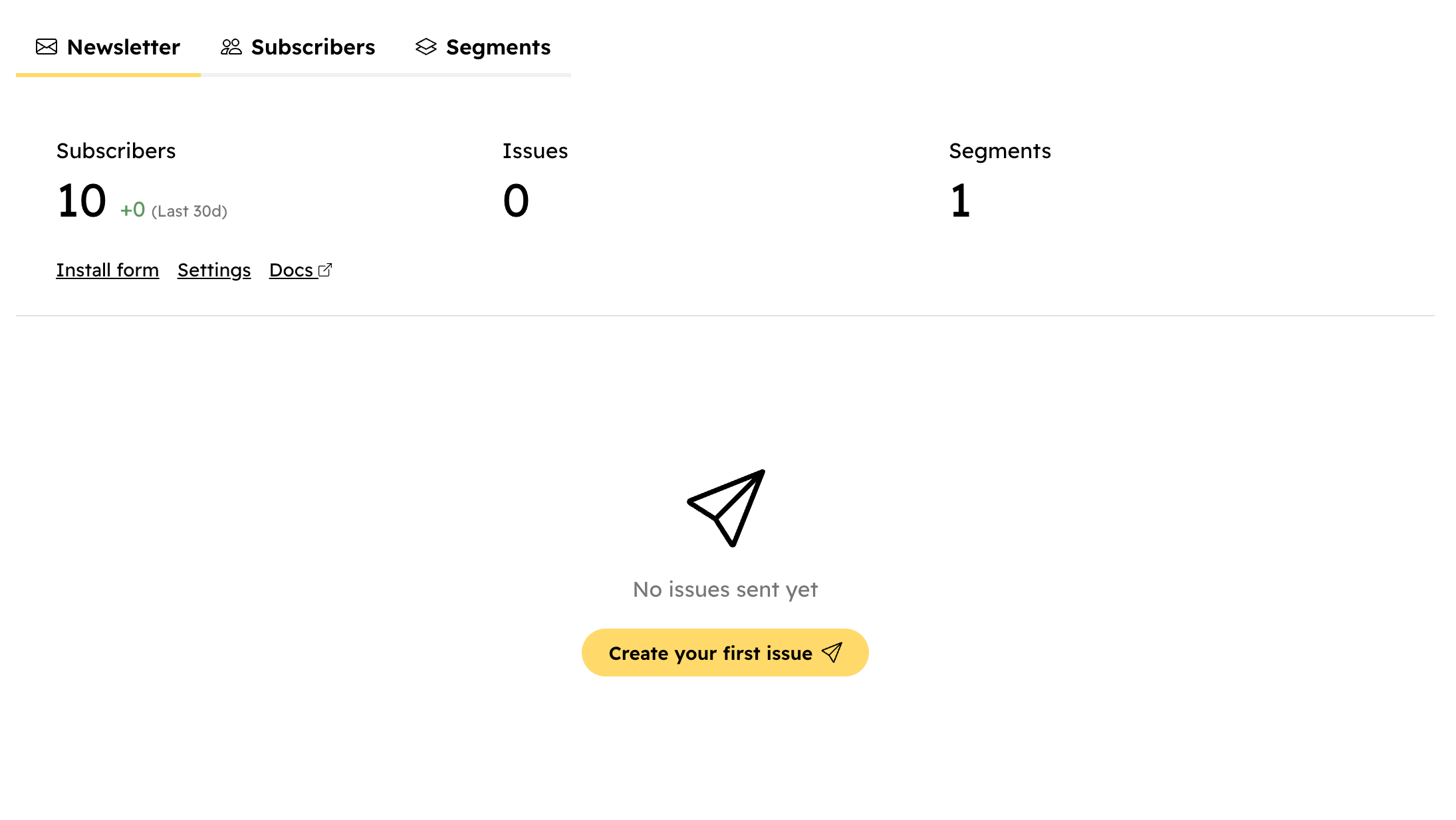
Then, fill in the sending details, write your email as a draft.
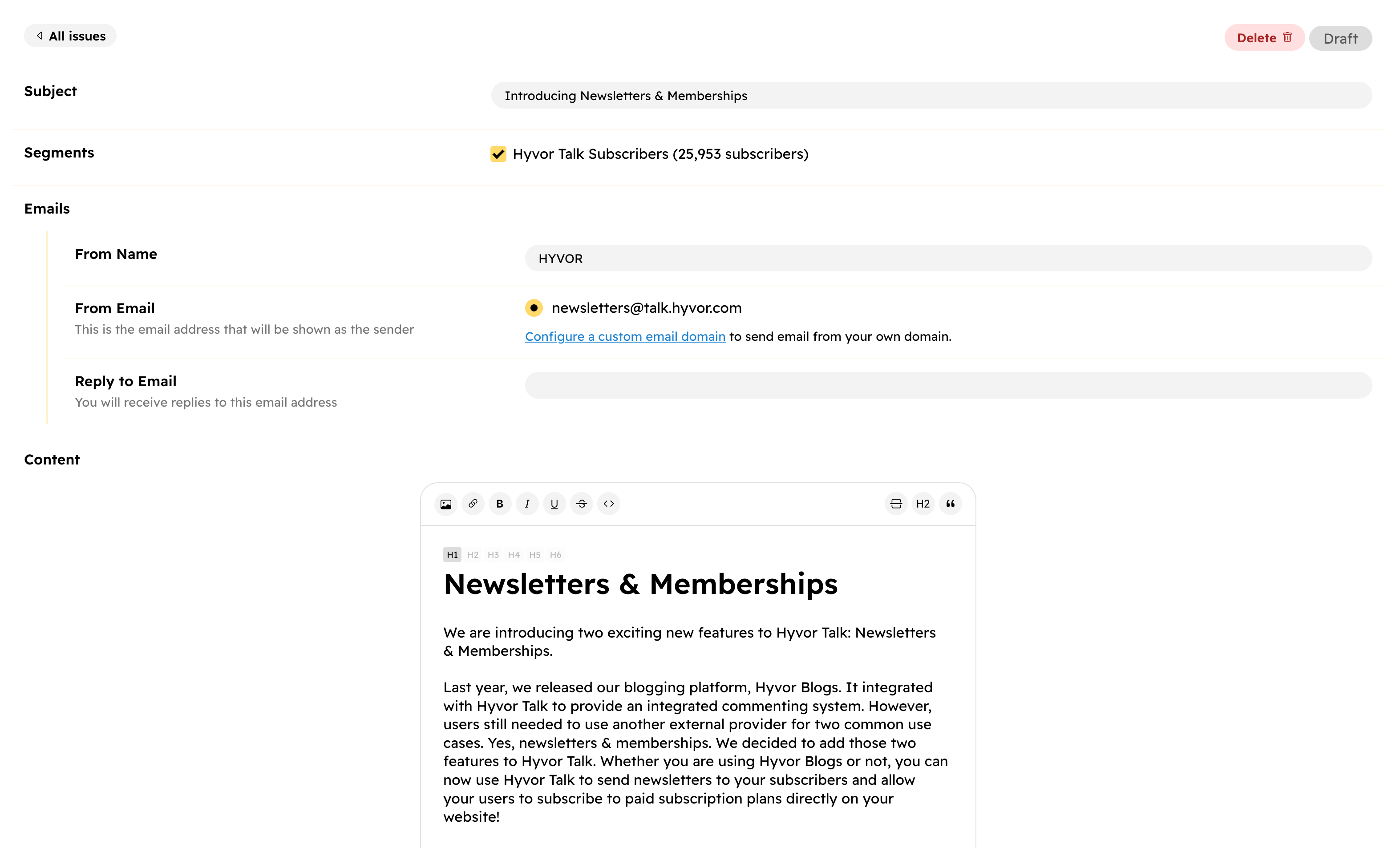
- Subject: The subject of the email. Users will see this in their inbox.
- Segments: Choose the segments you want to send the email to.
- From Name: The user will see this name in the "From" field of the email.
- From Email: This is the email address that will be shown as the sender. See email custom domain to set up a custom domain and use your own email address.
- Reply to Email: The email address that users can reply to. If not set, the "From Email" will be used.
- Content: The content of the email. You can use the rich editor to write your email.
Then, preview your email and send a test email to yourself. Most of the styles of email come from your website styles and colors.
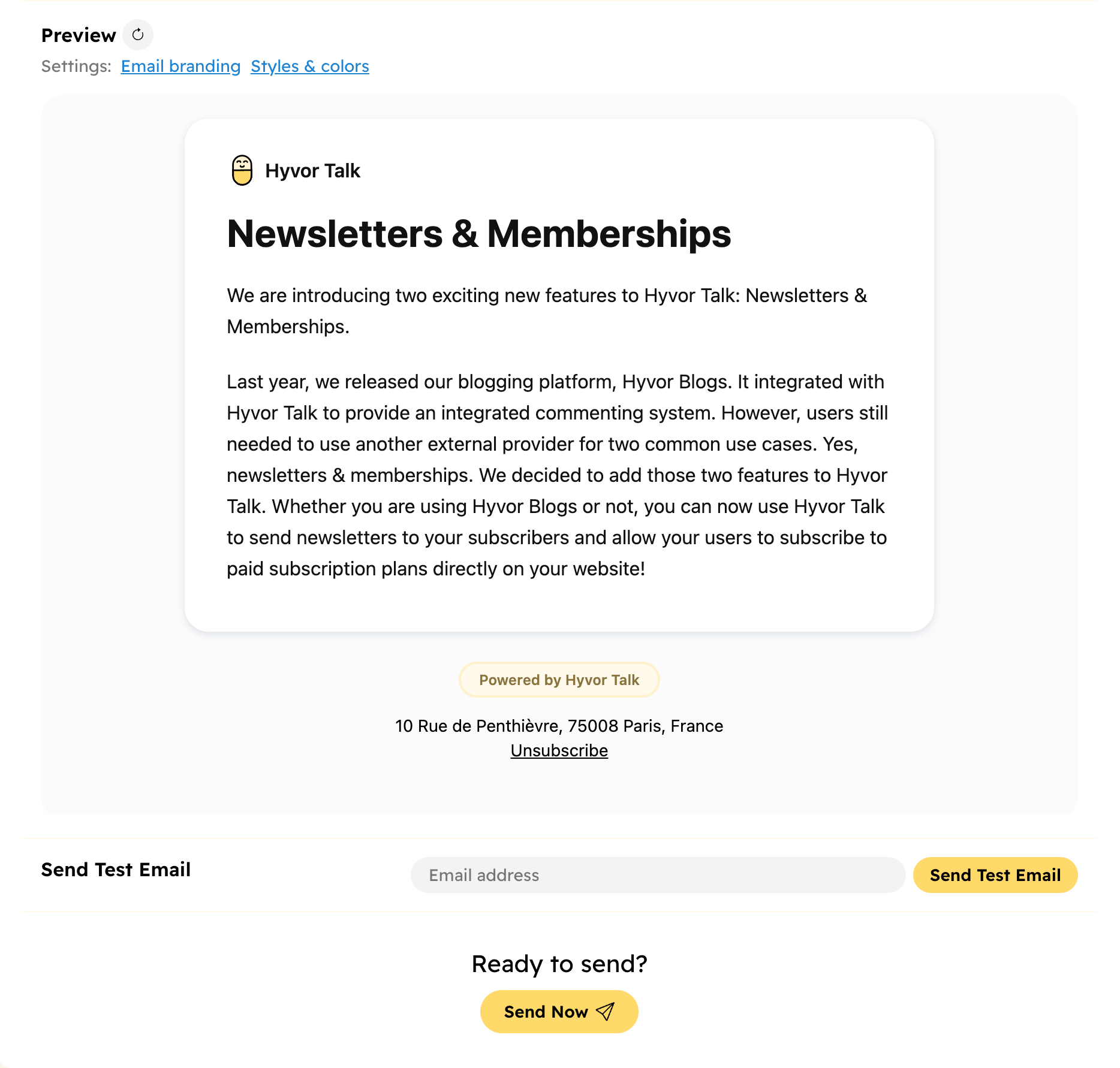
Once you are ready, click the "Send" button to send the email to your subscribers.
It might take a few minutes to send the email to your subscribers, depending on the number of subscribers you have.
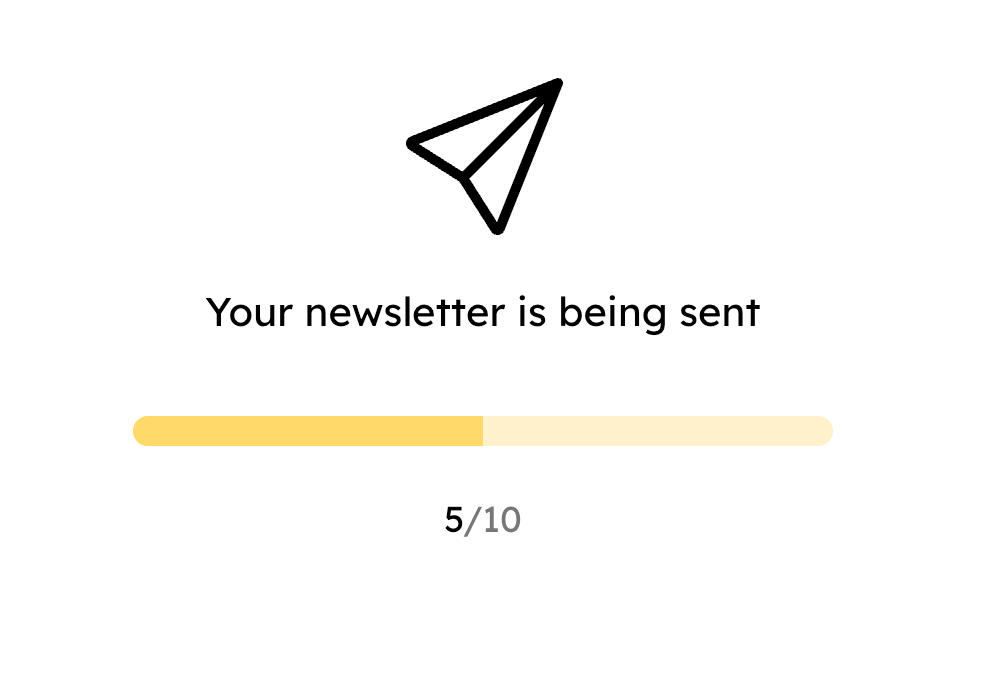
Once all the emails are sent, you can view statistics, including opens, clicks, bounces, unsubscribes, etc.
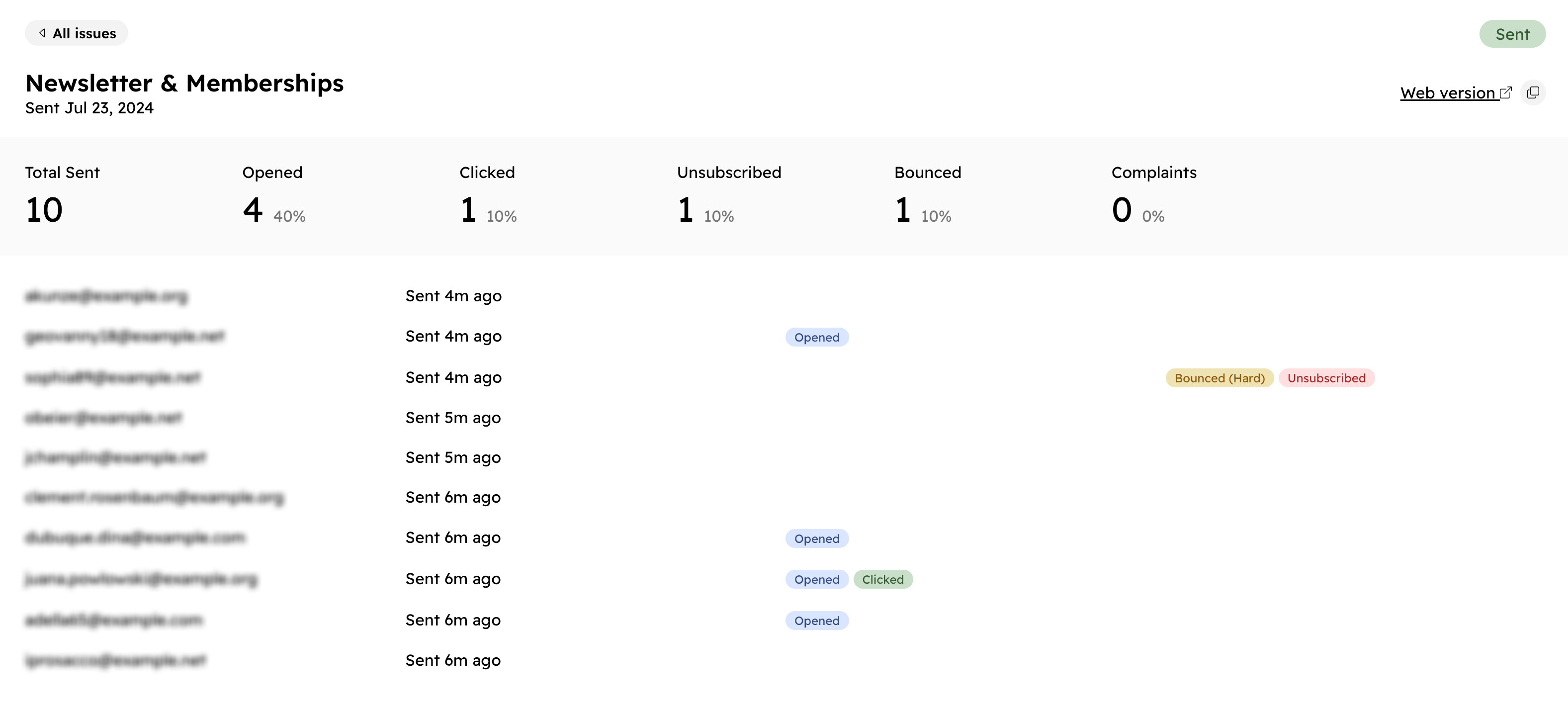
Subscribers
Import Subscribers
Go to Console → Newsletter → Subscribers → Import to import subscribers. You can import subscribers from a file of one of the following formats:
.csv.txt.json
The file can have any arbitary structure. Our importer will automatically extract ALL email addresses from the file regardless of the structure. Make sure only the email addresses you want to import are in the file. Remove any other secondary emails.
Some examples of valid files:
emails.txt
[email protected]
[email protected]
[email protected]emails.csv
Name,Email
User 1,[email protected]
User 2,[email protected]
User 3,[email protected]Export Subscribers
You can export your subscribers as a .csv file at Console → Tools → Export to export your subscribers. Visit the export page for more information.
Auto-subscribe Commenters and Members
You can automatically add emails of commenters and members to your newsletters as subscribers. Go to Console → Settings → Newsletter to enable this feature.
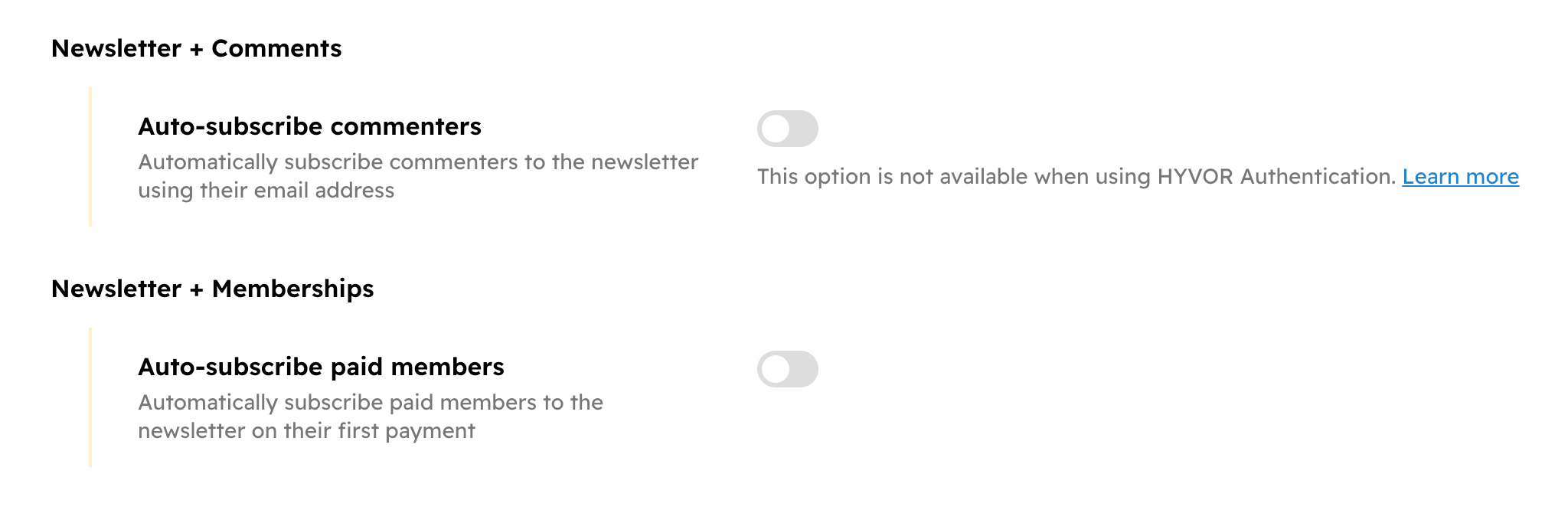
Cannot auto-subscribe HYVOR users: If you are using HYVOR authentication, it is not possible to auto-subscribe users as we do not share user emails with you. However, the "Ask commenters to subscribe" feature is still available. If you use SSO, this limitation does not apply.
Commenters are auto-subscribed when they first post a comment. Members are auto-subscribed when their subscription is activated.
Segments
Segments can be used to allow your subscribers to choose which types of emails they want to receive. For example, you can create segments like "Weekly Updates", "Product Announcements", etc.
Create segments at Console → Newsletter → Segments.
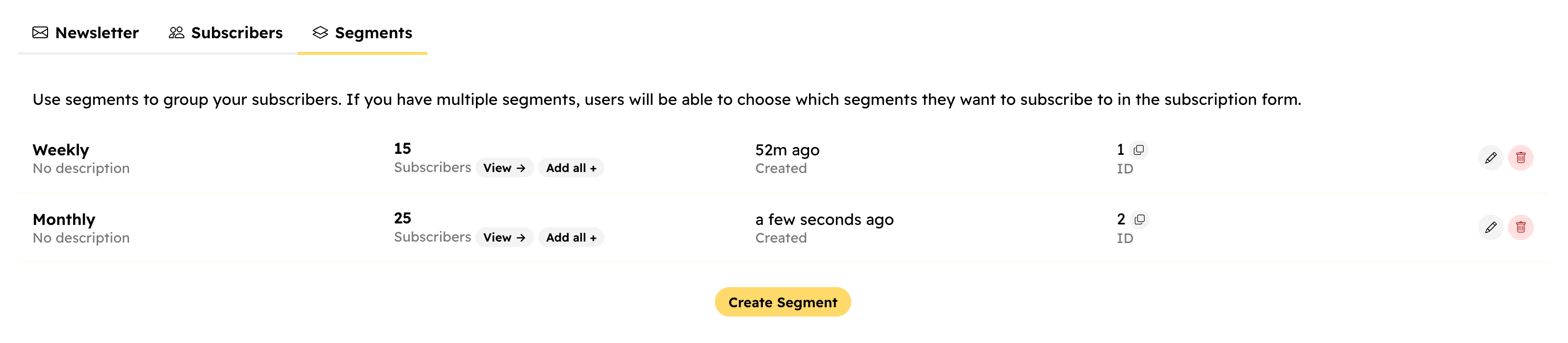
If you have multiple segments, the newsletter form will show checkboxes for each segment.
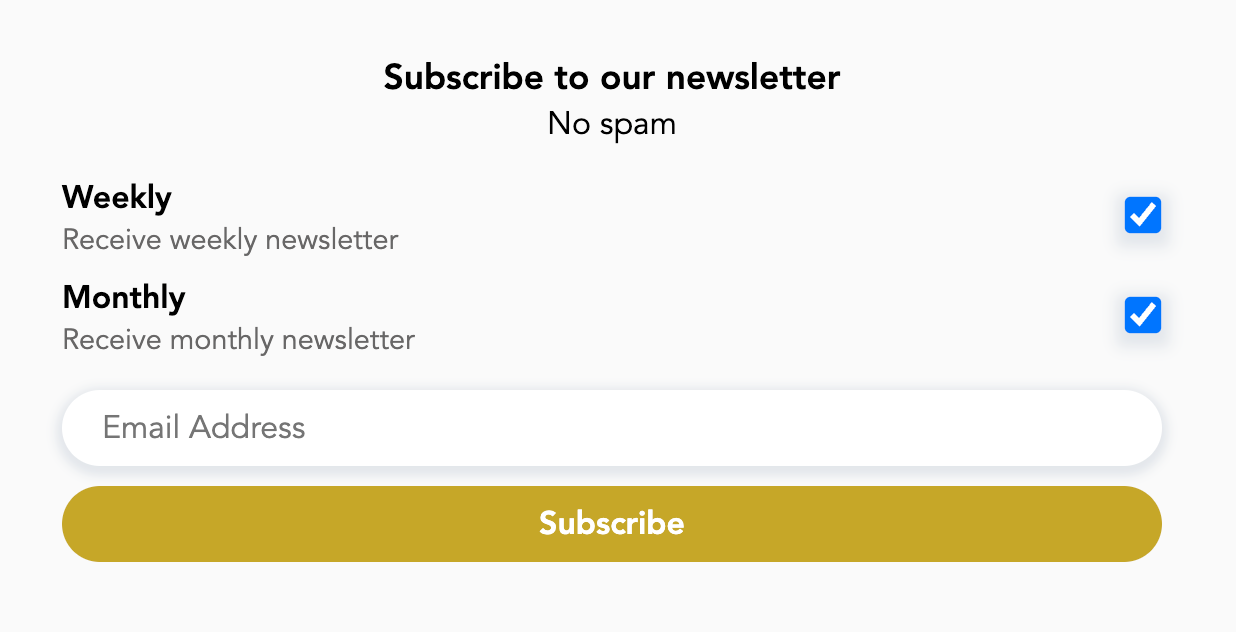
Pricing
Hyvor Talk's newsletters are priced based on the number of emails you send, not the number of subscribers you have. And, it is one of the most affordable solutions in the market.
The following list shows approximate prices in USD for sending 1000 emails on different services.